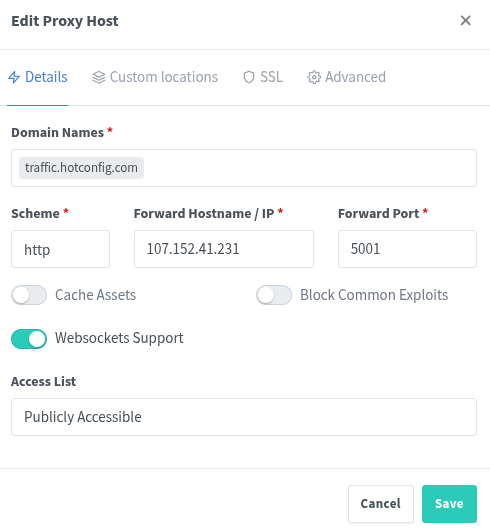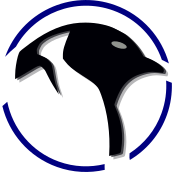Nginx Reverse-Proxy Advanced Logging (Go Access for Nginx)
Nginx Reverse-Proxy Advanced Logging (Go Access for Nginx)
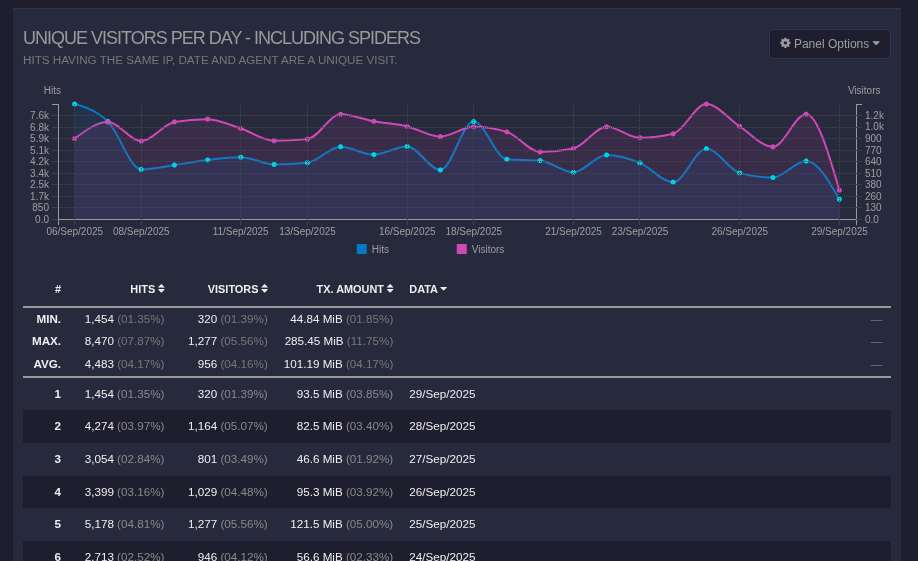
- GoAccess can create a beautiful traffic dashboards from your nginx-proxy logs.
- Because nginx-proxy runs inside a container we will need a shared volume that go-access can see nginx-proxy logs.
An example image will look as:
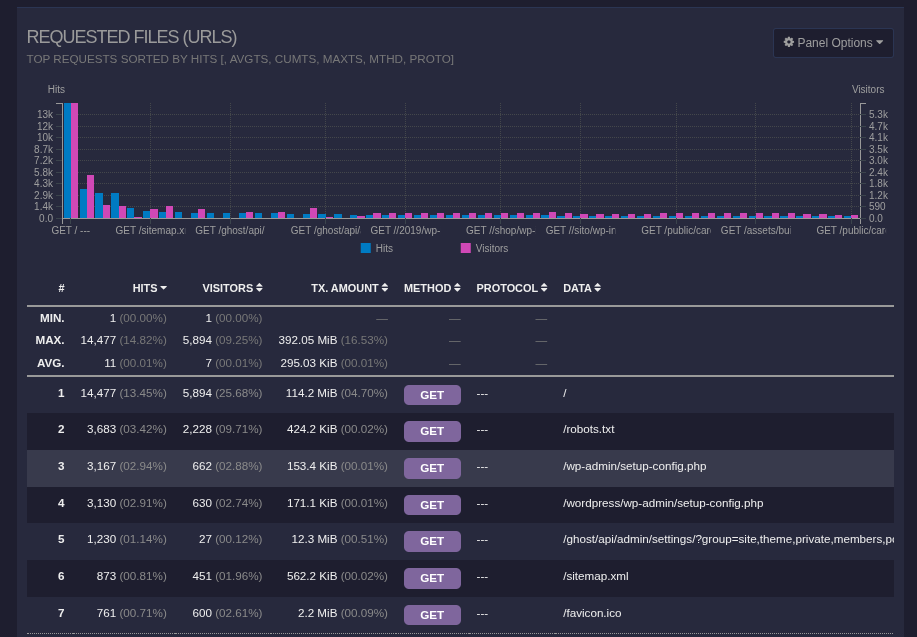
If you need a review on installing Docker:
bash: script: docker installation
In this quick guide we go over installation of docker in the Ubuntu type environment:

Make a directory with a docker-compose.yml inside it as follows:
version: '3.3'
services:
app:
image: 'jc21/nginx-proxy-manager:latest'
container_name: proxy-manager
restart: unless-stopped
ports:
- '80:80'
- '81:81'
- '443:443'
volumes:
- ./data:/data
- ./letsencrypt:/etc/letsencrypt
networks:
- nginx-proxy
goaccess:
image: xavierh/goaccess-for-nginxproxymanager:latest
container_name: goaccess
restart: unless-stopped
ports:
- '7880:7880' # GoAccess dashboard
environment:
- TZ=UTC # Adjust to your timezone
- SKIP_ARCHIVED_LOGS=False
- BASIC_AUTH=False # Enable and set USERNAME/PASSWORD if desired
- LOG_TYPE=NPM # For NGINX Proxy Manager format
- HTML_REFRESH=60 # Refresh report every 60 seconds
volumes:
- ./data/logs:/opt/log:ro # Mount host logs path (read-only)
volumes:
data:
letsencrypt:
networks:
nginx-proxy:
external:
name: nginx-proxy-network
- The volumes are key, by adding:
- .data/logs:/opt/log:roThis is giving goaccess-for-nginxproxymanager access to the nginx proxy logs.
- The other key is:
LOG_TYPE=NPM # For NGINX Proxy Manager formatTo get inside your running nginx-proxy container we use:
docker exec -it proxy_container /bin/bashOnce you are in you will be presented with as the following:
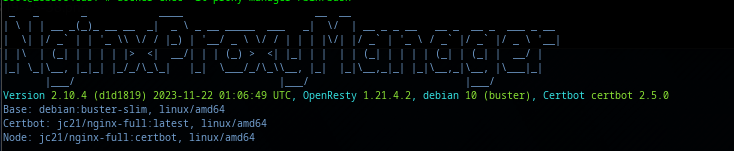
The logs live in /data/logs:
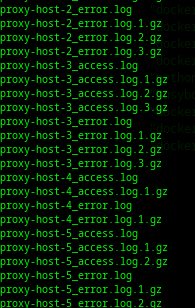
By letting go-access access them they will automatically be read and processed.
In order for go-access to work it must have access to websocks. In your nginx-proxy you must turn on: